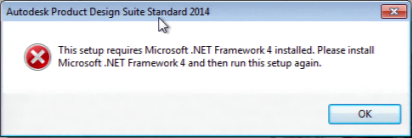This file highlights installation instructions as well as information about
known issues that could be useful while working with the Autodesk Product Design
Suite 2014. All information provided is relevant to all three of the Product
Design Suites 2014 (Standard, Premium & Ultimate) unless stated otherwise.
If you encounter issues not covered in this document please report them to
Autodesk through your reseller or to
Autodesk
Product Support.
- We encourage you to install all of the products
included in the Autodesk Product Design Suite 2014. Install all products at
once, or in multiple sessions.
- Autodesk 3ds Max Design 2014 and Autodesk Mudbox 2014
are only available for installation on 64 bit operating systems. They will not
be selectable items in the Product Design Suite installer if you are attempting
an installation on Windows 7 32 bit.
- We recommend that you use a certified graphics card
and make sure the driver is up to date. Go to our cards and drivers page and
query on the certified graphics cards and drivers for the Autodesk Product
Design Suite 2014. Also, review the System
Requirements document for specific product needs.
- If you are running Windows 7 64-bit, verify that you
have the Microsoft fix for user mode callback exceptions KB976038. This fix
ensures that Autodesk receives the correct data from Inventor error reports. For
more information, and access to this and related Microsoft downloads, refer to
technical support article TS15492718.
- Before you install Autodesk Product Design Suite
2014, please update your operating system. Reboot your system after all security
updates, and so on, are installed.
- .NET 4.5 is required for Autodesk Product Design
Suite 2014 and is installed as part of the installation process. Alternatively,
manually install .NET 4.5 by running the following executable from your install
media or image:
...\3rdParty\NET\45\wcu\dotNetFramework\dotnetfx45_full_x86_x64.exe.
If you plan to install on a Windows 7 system that does not already have
atleast .NET 4.0 installed, then the manual installation of .NET 4.5 prior to
the installation of the Autodesk Product Design Suite 2014, is recommended to
avoid installation errors.
- If you downloaded the source files to a local folder
with a name that contains non-English characters, ensure that the language in
Regional Settings is consistent with the language name of that local folder.
- When installing on an English operating system, we
recommend that only English characters be included in the installation or
deployment path.
- If you cannot select some products to install, pause
the cursor over the red "prohibited" circle in front of the product to get more
information.
- The Autodesk Product Design Suite 2014 installs
Autodesk Design Review 2013, which automatically uninstalls Autodesk Design
Review 2012.
- If you are installing Vault Server 2014 and wish to
migrate your existing Vault Server 2013 installation and Libraries, we recommend
the following:
Start by uninstalling the Vault Server 2013, leaving the existing 2013
libraries untouched. Then run the Product Design Suite 2014 installer and
install only the Autodesk Vault Basic 2014 (Server) from under the Install Tools
and Utilities section of the initial installer dialog. Now access the ADMS
Console 2014 on your system and perform the desired migrations of custom content
to the 2014 release. Finally, run the Product Design Suite 2014 installer again
and install the Content Center Libraries for Inventor 2014 from under the
Install Tools and Utilities section of the initial installer dialog.
- Due to installation processing within the Product
Design Suite 2014 installer, Raster Design 2014 is installed before AutoCAD
Electrical 2014 making its functionality inaccessible from within that product.
If you desire access to Raster Design capabilities from within the AutoCAD
Electric product you should not install Raster Design at the same time as
AutoCAD Electrical. Raster Design 2014 should be installed only after
installations of AutoCAD Mechanical 2014 and AutoCAD Electrical 2014 have been
completed in a separate run of the Product Design Suite 2014 installer. Note
that if this issue is encountered simply uninstall Raster Design 2014 and
reinstall it to address the problem.
- After you finish a silent deployment installation,
reboot the computer before you launch any of the products in Autodesk Product
Design Suite 2014. If the version of MSI of your operating system is lower than
4.0, the operating system reboots automatically after the silent deployment
install finishes.
Autodesk Product Design Suite 2014 supports Microsoft Windows 7 32-bit,
Windows 7 64-bit, and Windows 8 64-bit at their latest updated versions.
Note: Microsoft Windows XP & Vista, 32 bit and 64 bit
versions are not supported.
Disk Requirements - Autodesk Product Design Suite Ultimate
2014
| System |
Actual Disk Space Required |
| Windows 32 bit |
Total - 27.1 GB |
C: drive (required) - 8.0 GB |
| Windows 64 bit |
Total - 35.8 GB |
C: drive (required) - 8.9 GB |
Before you begin...
- Install all Windows Updates that are pending on your
machine, and reboot:
Windows 7: Windows Update is located in the Control Panel, which is
accessible from the Start menu.
Windows 8: Windows Update is located in the Control Panel, which is
accessible on the desktop Charms Bar, Settings menu.
It is sometimes necessary to perform Windows Update multiple times to
completely update your operating system.
- Verify that enough disk space is available on your
machine to install Autodesk Product Design Suite 2014.
Before installing Autodesk Product Design Suite 2014 please
uninstall all prior Autodesk Beta products. We recommend that you uninstall the
Autodesk Product Design Suite Beta using the Uninstall Tool provided on the Beta
portal. Alternatively, you can use the Quick Uninstall Tool for Autodesk Product
Design Suite Beta, which is accessible from the Start Menu, All Programs >
Autodesk.
To Install Autodesk Product Design Suite 2014:
From the Internet...
- Access the Autodesk Product Design Suite 2014
installation files appropriate to your purchase type.
- Follow the instructions to download and launch the
Suite installer... Temporary extraction is to your temp folder. Operating system
errors regarding very long path names can occur if this temporary location is
nested too many levels deep.
- If the Suite installer does not launch, browse to the
folder where the files were extracted, and double-click setup.exe.
- In the installation dialog box that appears, choose
the products that you want to install. To configure a product with your
preferences, click the expandable arrow under each product name and make the
desired changes.
For Autodesk ReCap 2014 installations, we strongly recommend that you consume
Service Pack 1 to address a known uninstall issue. This Service Pack 1 has been
released and will be detected automatically by the installer.
- Reboot the system after the installation is
completed.
From a USB Drive...
- Insert the USB stick in an available USB port on your
computer, and wait until Windows recognizes the device. The Autodesk Product
Design Suite 2014 installer launches automatically. If the Suite installer does
not launch, browse to the USB drive using Windows Explorer, and double-click
setup.exe.
- In the installation dialog box that appears, choose
the products that you want to install. To configure a product with your
preferences, click the expandable arrow under each product name and make the
desired changes.
For Autodesk ReCap 2014 installations, we strongly recommend that you consume
Service Pack 1 to address a known uninstall issue. This Service Pack 1 has been
released and is detected automatically by the installer if your system has an
active internet connection. (If necessary, use the option to browse to a local
copy of this Service Pack 1, separately obtained, to include it in the
installation.)
- Reboot the system after the installation is
completed.
To Uninstall Autodesk Product Design Suite 2014:
- From the Start menu, click All Programs > Autodesk
> Uninstall Tool. This tool lists the majority of products and components
installed by the Suite installer.
- Select all entities you wish to uninstall and then
click the Uninstall button. Exit the tool upon completion.
- Due to interdependencies between multiple products
and components, the Uninstall Tool is unable to list every item installed as
part of a complete installation of the Product Design Suite 2014. If you need to
uninstall all remaining components installed as part of the suite, access the
Operating Systems uninstall capability on the Control Panel in Programs and
Features and review the items listed based upon installation date.
NOTE: It is not guaranteed that files saved with Beta
versions of the individual products in Autodesk Product Design Suite 2014
migrate into the final release versions included in this release of Product
Design Suite 2014.
- A driver update for a 3DConnexion SpacePilot 3D mouse
sometimes causes an error loading files into 3ds Max Design, either directly or
using the Launchpad Photorealistic Rendering Workflow. The error displays the
message MAXScript Auto-load Script Error. Type error: Interface method call
requires MAXClass, got: undefined. The workaround is to remove the offending
driver update file, 3DsStudio.ms, from the install directory (c:\Program
Files\Autodesk\3ds Max Design 2014\scripts\startup\3DxStudio.ms).
- If AutoCAD Mechanical or AutoCAD Electrical is
started from the LaunchPad or command line, their icons seen on the Windows Task
bar can become confused and show incorrectly for the other product.
- When sending Mudbox 2014 models to 3ds Max Design
2014, from within Mudbox, an error message may be seen on Windows 8 64-bit
installations. This Plug-In Assembly Load Error prevents the model from
transferring. To complete this workflow, open 3ds Max Design 2014 before
attempting the workflow, or save the Mudbox model locally and open it directly
from within 3ds Max Design.
- When executed, the Quick Uninstall Tool provided as
part of the Autodesk Product Design Suite 2013 will remove the Start menu Icon
for the Uninstall Tool provided as part of the 2014 suite. If this occurs, you
can access the 2014 uninstall Tool directly from c:\Program Files (x86)\Common
Files\Autodesk Shared\Uninstall Tool\R1\UninstallTool.exe.
- Windows Explorer restart fails during uninstall of
some Autodesk Product Design Suite 2014 products, such as the Launchpad. During
the final stage of uninstalling, a warning displays instructing you to close and
automatically restart Windows Explorer.exe. However, due to a problem with
Microsoft Windows 7, Windows Explorer does not automatically restart. Refer to
technical support article TS14898448,
or log out and log back in.
- Error 1905 can occur when uninstalling Autodesk
Design Review or another Autodesk product. Error 1905 is a Microsoft Windows
error that occurs when uninstalling any software product and a permission issue
prevents the file from being removed. If you encounter this issue see technical
support article TS18781934 for a
solution.
- If Error 1910 occurs during uninstall, click OK to
continue. This known Microsoft issue, discussed on this Windows
Dev Center posting, causes the failure to remove some Desktop Shortcut
icons. These icons can be manually deleted as a post-uninstall step.
- If you encounter a crash attempting to add a RSS feed
within the InfoCenter Settings dialog, or a persistent recurrence of a No RSS
Feed Was Found error message after such a crash, be aware there is a simple
workaround available. Open a Windows Explorer dialog and type %appdata% in the
path bar. This should take you to the c:\users\<username>\AppData\Roaming
folder where you should navigate into the \Autodesk folder and manually create a
\WebServices folder. The presence of this folder prevents the above behavior.
- For Typical installations of Navisworks Manage 2014
& Navisworks Simulate 2014, Inventor Switchback will be installed. However,
on accessing the Custom Installation type the Inventor Switchback checkbox is
unchecked. If you access this type of installation ensure you check Inventor
Switchback on if required.
-
Autodesk
Inventor 2014 & Autodesk
Inventor Professional 2014
-
Autodesk
AutoCAD Mechanical 2014
-
Autodesk
AutoCAD Electrical 2014
-
Autodesk
Vault Basic 2014 (Client) &
Autodesk
Vault Server 2014
-
Autodesk
Alias Design 2014
-
Autodesk
Sketchbook Designer 2014
-
Autodesk
Showcase 2014
-
Autodesk
Mudbox 2014
-
Autodesk
3ds Max Design 2014
-
Autodesk
Navisworks Manage 2014 &
Autodesk
Navisworks Simulate 2014
-
Autodesk
ReCap
-
Autodesk
AutoCAD Raster Design 2014
Autodesk Product Design Suite, Autodesk Inventor, Autodesk
Inventor Professional, AutoCAD Mechanical, AutoCAD Electrical, Autodesk Vault
Basic, Autodesk Vault Server, Autodesk Alias Design, Autodesk Sketchbook
Designer, Autodesk Sketchbook Professional, Autodesk Showcase, Autodesk Mudbox,
Autodesk 3ds Max Design, Autodesk Navisworks Manage, Autodesk Navisworks
Simulate, Autodesk ReCap and Autodesk AutoCAD Raster Design are trademarks or
registered trademarks of Autodesk, Inc. in the United States and/or other
countries.
Windows XP, Windows Vista, Windows 7, Windows 8, Microsoft
Office, Microsoft Word, Microsoft PowerPoint and Microsoft Excel are either
trademarks or registered trademarks of Microsoft Corporation in the United
States and/or other countries.
Portions of this software copyright 1996-2008 Acresso
Corporation.
All other trademarks are the property of their respective
owners.
We thank all our customers who identify issues and report them
to us. These reports give us the opportunity to improve the product and provide
you with the best solution in mechanical design. We also thank you for your
continued business and for the feedback regarding the content of this release.
Respectfully,
Autodesk Product Design Suite Team
Copyright 2013 Autodesk, Inc.
Posted By Andy Roe (Application Engineer)