Want to save your Inventor drawing to PDF on every save? or DWF, DWG, or DXF?
Want the option to automatically save it to a different folder and add the revision, or any other property, to the name.
You can. All you need is Micro Concepts Inventor Tools installed and you can configure this functionality.
An add in to Inventor, Inventor Tools will add a new Micro Concepts ribbon to your toolbar.
You will find the configuration settings in the options - the button with the tick!
On the Drawing Options tab you can set the option to always create, on save, any combination of DWF, PDF, DXF, DWG. There is also an option to prompt you to create when save rather than automatically, or you can set it to manually create which will create the files when you select the Auto Snapshot command.
Nice and straightforward it remembers the last manual save options for these file types and uses those settings. So if you need an AutoCAD 2000 DWG format file automatically saved every time, just save it once manually and it will then be remembered as the format to use.
But how do you control where the PDF file is saved to?
Just go to the general options tab and here you can control the file location copying the existing folder hierarchy, or keep it in the same folder as the drawing file.
You have the option to replicate the file name exactly or you can append the revision, or any other property combination to the end of the filename. You can completely replace the Inventor filename with a different name for the PDF, if you have properties you want to use instead.
As well as drawings, there are also options on the assembly and part tabs to save out dwf and step files.
Available since Inventor 7 the Inventor Tools grow and evolve from the feedback of users. Any feedback is welcomed and encouraged.
Micro Concepts Inventor Tools is provided in the UK as a benefit of the Micro Concepts Support Contract.
Graham Harrison


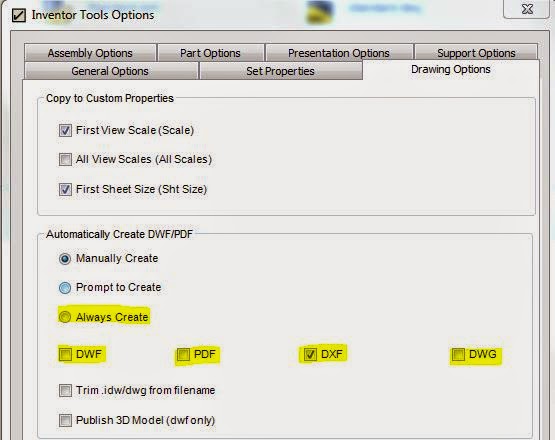

No comments:
Post a Comment